Last weekend I downloaded the OpenFiler iso to configure the Central Storage solution in my homelab. After installing the software in a new VM I figured out how to configure iSCSI targets and present them to my servers…
I’m running servers which provide iSCSI functionality by default to connect through to an iSCSI target.
After I installed OpenFiler in a VM I connected to https://ip:446, you can manage your service account with the created root account and you can manage the OpenFiler with the following credentials Username: Openfiler Password: password
Configure OpenFiler:
Create a new volume group:
1. Physical Volume – Assigning space on a physical disk for use in a Volume Group.
2. Volume Group – Contains Physical Volumes from which a Logical Volume will be created.
3. Logical Volume (LUN) – This is what is presented through to a server
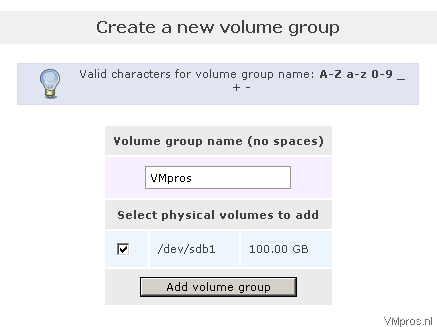
- Select volume and give a volume group name (in my case VMpros)
Add a new volume:
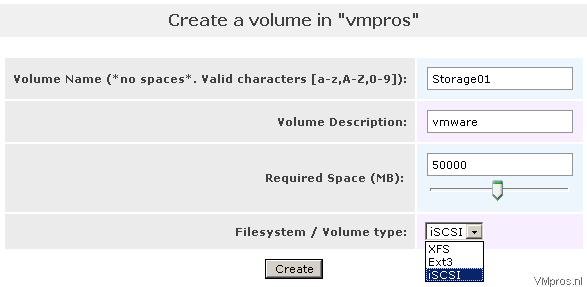 - Volume name: Storage01
- Volume name: Storage01- Volume Description: vmware
- Required Space: select datastore size in MB
- Filesystem: select iSCSI
Result:
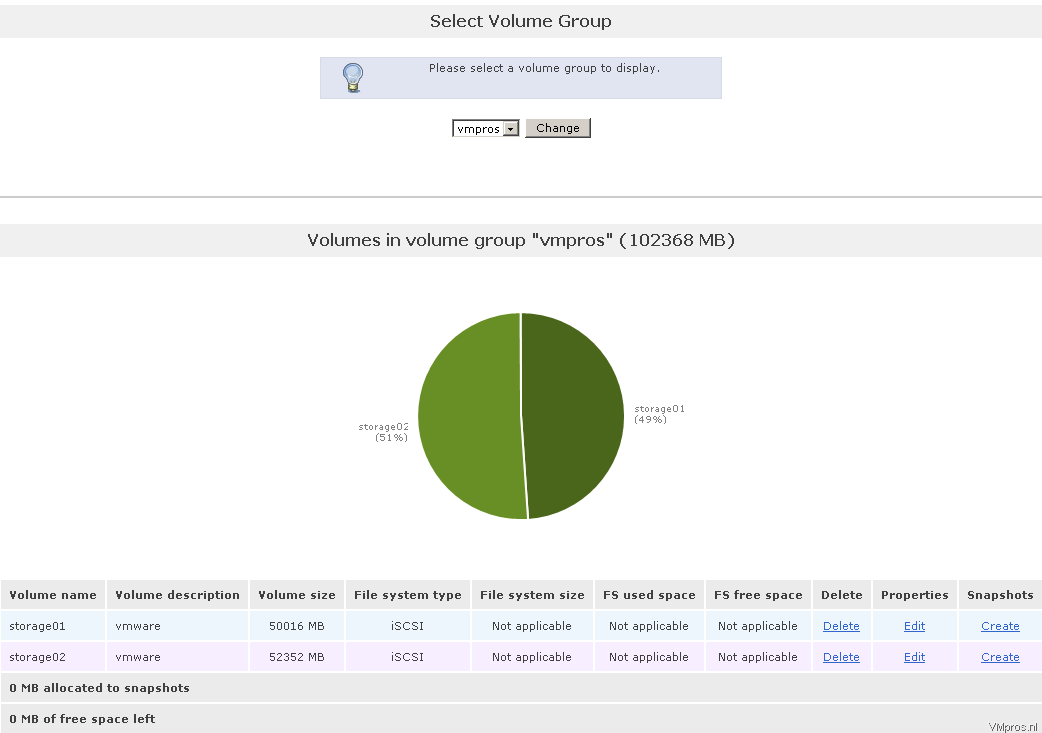
- I created two iSCSI LUN’s with each 50 GB of storage
Manage services:
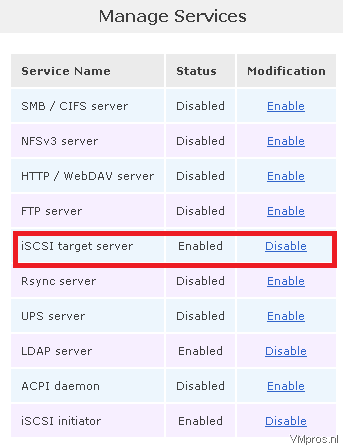
- To enable the OpenFiler as a iSCSI target server you must enable the service in the service manager. It’s by default disabled
Allow access to the iSCSI Target:
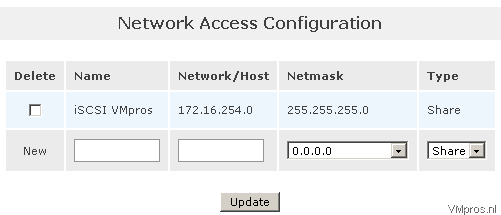
- Add the direct iSCSI range and netmask to present the access list
- Or you bind the ipaddress with a netmask 255.255.255.255 to avoid broadcasting
iSCSI Targets:

- To create a new iSCSI target for connecting the LUN’s you goto “Add new iSCSI Target” and click Add
LUN Mapping:
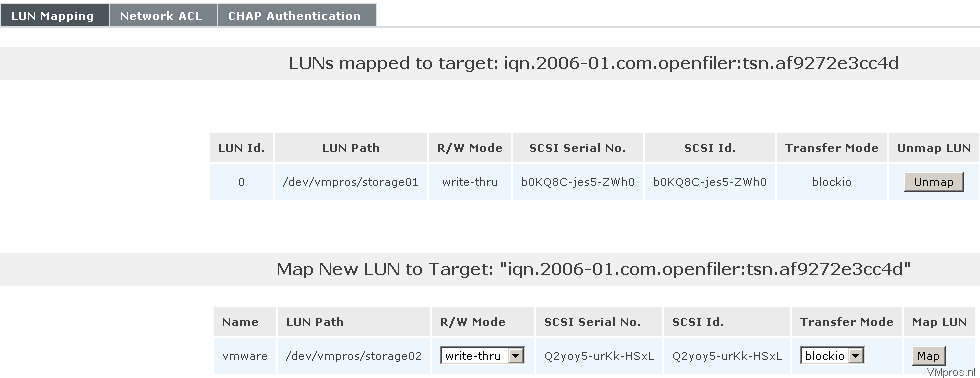
- Map your targets with the correct permissions, specify this for each created datastore
Network ACL:
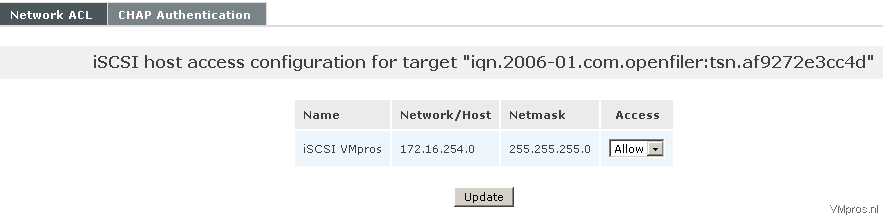 - Allow Access to connect the correct target
- Allow Access to connect the correct targetOpenFiler iSCSI targets:
In the OpenFiler System status you can check the iSCSI Targets which (server) ipaddress is connected to the iqn:
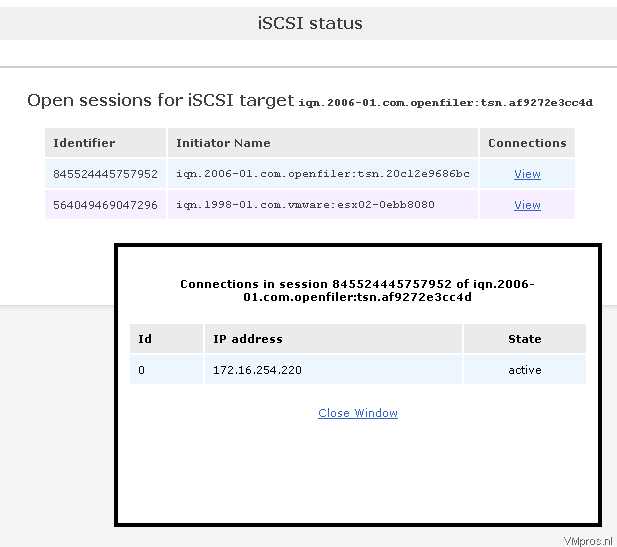
Url: https://ip:446/admin/status_iscsi.html
No comments:
Post a Comment