Windows 7 got some improved features than Vista including speed of network. Sometimes you may notice the network slowness compare to XP due to more advanced features and requirements. These 6 easy steps to help solving Windows 7 network slow problem by disabling some features.
Network is a major factor in computing. Windows 7 computers will be slow in accessing shares on old MS Windows servers and non MS Operating systems including Sun and Linux. Accessing data and transferring data over network are still problem in this case. Resolving DNS requests internally (LAN or WAN) and externally (Internet) also could be slow in Windows 7. The following methods I’m listing out is worked for me to speed up Windows 7 networking with NT,2003 and Sun servers.
How to Fix Windows 7 network slow problem?
Disabling autotuning will help much on DNS lookup and network discovery. It improves the data transfer speed also over the network. Disabling autotuning in windows 7 is very similar to Windows vista method. Read more here about disabling autotuning in windows vista.
To recap important steps,
Start command prompt as administrator, and follow the commands as shown in below example.
2) Remove RDC ( Remote Differential Compression)
This feature introduced with Windows Vista to transfer data over network in compressed format. The same RDC feature continued in Windows 7 also. Since most of the old operating systems came before vista do not support this RDC feature, it slows down network data transfer in windows 7. You can remove this RDC (Remote Differential Compression) in windows 7 by visiting control panel and programs and features. Click on ‘Turn Windows features on or off’, as shown below.
Remove RDC ( Remote Differential Compression) in Vista
Remove RDC ( Remote Differential Compression) in Vista
3) Remove IPv6 from network properties.
If your internal or external networks do not require IPv6 protocol, better remove it under network connection properties. Keeping IPv6 in your computer sometimes slows down network by trying to register IPv6 addresses, or trying to get IPv6 address, or trying to resolve IPv6. Better remove it if it’s not required.
Remove IPv6 in Windows Vista
Remove IPv6 in Windows Vista
4) Clear DNS Cache
You can remove any DNS cache from computer, so next time DNS request will be solved by updated DNS server. This will avoid your computer to try broken or changed DNS records from cache. To clear DNS cache, open command prompt as administrator and type ipconfig /flushdns
Ceaer DNS Cache in Vista
Ceaer DNS Cache in Vista
5) Disable Wireless Network and any additional (including Virtual adapters) network adapters.
If you will not be using wireless network or it’s your secondary network, I recommend you to disable wireless network in windows 7 under network connection. If it’s enabled, windows 7 computer will be trying to connect available wireless network around you, and trying to login though its network. Loading your profiles and start up programs will be slow while booting because of this.
6) Modifying Link Speed & Duplex Value in Network adapter Properties.
This step also helps sometimes when you face problem with windows 7 network slow. I can’t say which option will work better, because it depends on your physical network setup (network adapter, cable type, LAN speed and network switch). By default it is set for Auto Negotiation. But you can play around with Value options and find out which is working better for your computer and network.
I’m sure above steps will help to solve windows 7 network slow. Feel free to suggest any additional steps you did to solve windows 7 network slow, or problems you face to fix it.
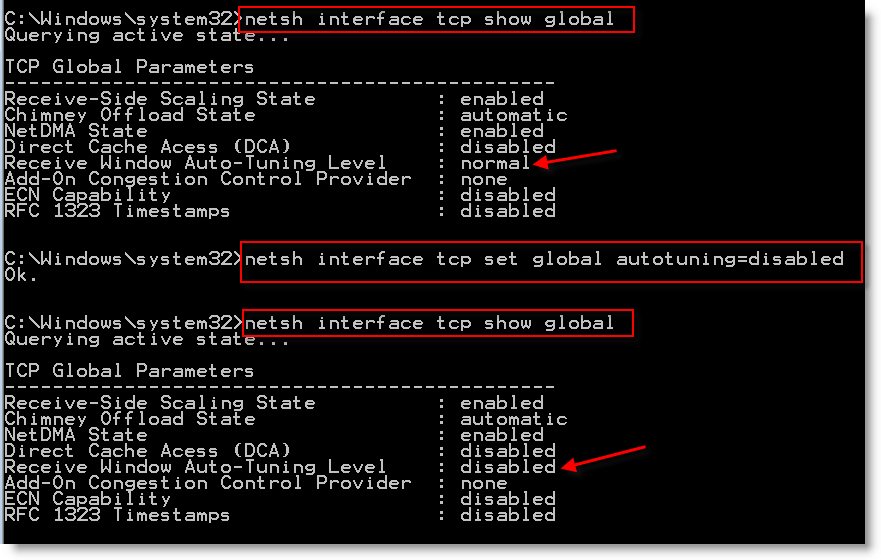
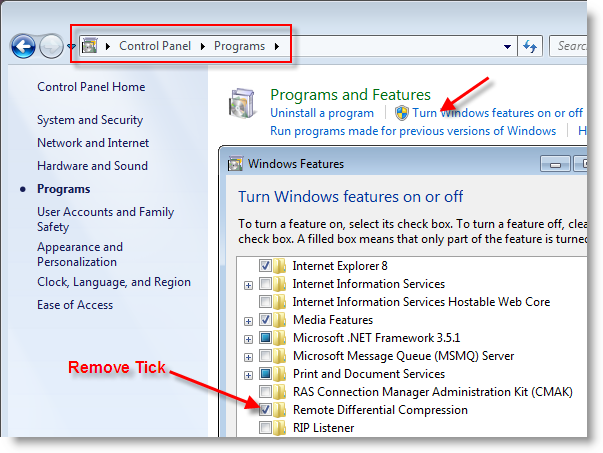
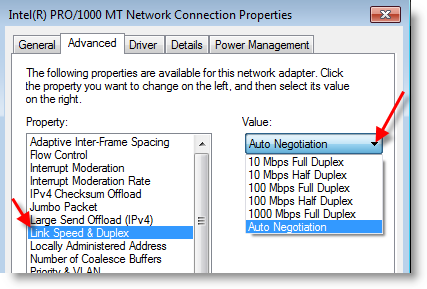
No comments:
Post a Comment